Install POS
The POS is along With FrontAccounting(FA). It uses FrontAccounting database and connect it directly and create Sales invoices within it. So we have to install and keep the FA within POS. Or you can simply bring the database connectivity here within POS to work with your other FA. Let's see how to install it easily. Let's see directory structure before we start installing it. Here FA is Frontaccounting directory.
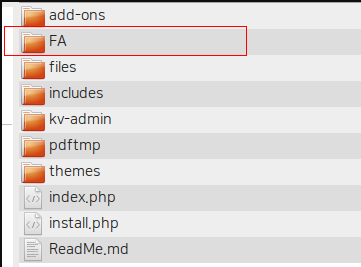
Install FA :
Let's install FrontAccounting to start installing before POS. The same installation process, Here i updated the database as per the POS needs, So you can install it without any changes. Suppose if you want to connect existing FA to POS, just clear the FA files and keep the ERP directory, within it. copy the Existing FA's config_db.php file here.
And also you have to add salesman column to sales_orders and debtor_trans tables in database to take effect of POS. Now goto browser and open it like this incase of POS is next to root directory. http://example.com/POS/FA. or if its subdomain like mine. Open it like this http://pos.kvcodes.com. Let's install POS now.
Installing POS :
Installing POS is easier like the FA installation. Either you can use existing FA database of you can use new database. The POS requires just 5 table space. So its upto your convenience. But remember, the FA table prefix Should not be used in POS table prefix. Hope its easy to start. Just open it on your browser http://example.com/POS/ . Than follow the steps to install POS in your system.
Configurations
After installing POS, lets configure it or start with first pos page. http://example.com/POS/kv-admin to reach backend of the POS with login credentials you inputted during the time of installation. There, Just goto "Users" page and create salesmans to the POS. You can create salesmans to any company associated with the same config_db.php. Multiple companies and mulitple POS can handle it together.
And click on Kv logo on the top left side menu. It wil take you to the home page, From there it will take you to the home page. You can navigate to any page after that. The keyboard shortcuts also available. But its available only to the front end. Not for the admin page. Take a look at "Shortcut keys" tab to get details and its usage of it.
For KOT
We need to add these two fields to sales_orders and debtor_trans tables "deliveryman, token_no, table_no, delivery_no"
FOR POS Update New FA database
If you are using Newer version of POS, you can simply use the Update Company page to perform the update of existing company changes to live. Goto Admin Dashboard -> Update Company -> Choose the Company from the drop down and press Submit button, which will update your FA database to work on POS.
Don't forget, to do this query update, your database user needs to have ALTER permission do to this.
Access FA
You can access the FA and get other reports within the FA itself. You can import items along with its price,will be done through FA. There are few things, which we need to setup before start using it.
- Salesman based Reference to the invoice and return is good to track. So enable the reference with Salesman, By accessing the "Setup->Transaction References" . Here modify the Sales invoice and Customer Credit Note. like this. {UU}/{001}/{YYYY}
- Suppose,if you are trying or you wanted to connect existing FA to the POS. That's also you can do. but you have to make few changes in database. and files to connect it. Goto the corresponding database by using mysqlGUI. and add new column for salesman in debtor_trans and sales_orders tables. Here is the query to run in on your mysql client.
SET SQL_MODE=''; ALTER TABLE `0_debtor_trans` ADD `salesman` INT(11) NOT NULL DEFAULT '0' AFTER `debtor_no`; ALTER TABLE `0_sales_orders` ADD `salesman` INT(11) NOT NULL DEFAULT '0' AFTER `debtor_no`;
Incase if you are runing FA without prefix from your tables. remove the 0_ and also incase if you have other than 0_ change it to use it. - Than you dont need to bring the total FA files inside the POS. Just copy the config_db.php to POS under a new directory "FA". Example Root of POS/FA/config_db.php like this.
- We have recently added Parent Category to categories page. For that we need to add one more column in the stock_categories table.
SET SQL_MODE='';
ALTER TABLE `0_stock_category` ADD `parent_id` INT(11) NOT NULL DEFAULT '0' AFTER `category_id`;
Login Access
A salesman can see his sales activities on his dashboard, where as the Administrator can see the detailed full informations about current on going activities. Administrator is also a Salesman, he is default salesman. He can also make sales into it. set permissions as per your needs.Note: ** While creating salesman and other administrator users. Don't forget to select the Theme for the user from "Default" to "Kvcodes POS".
User Permissions
User permissions are very important settings during the time of salesman account creation. We need to provide permission as per the level of permission that you want to provide to him. Basically the system gives salesman level permissions when you choose the role. However we need to provide proper permissions to grant them access. And we can't provide default permission for salesman. Because some users, they are giving full permissions to collect cash as well. and in some places. They are restricted and allowed to make only the sales orders, and the payment will be collected by cashiers. so the role differences can be set by the user based on the role that your salesman play in shop.
Update from 1.0.7
- Needs to update 3 columns in the pos users table. so just run the query to get it. Make sure the table prefix matches before executing the query.
ALTER TABLE `kv_users` ADD `dimension_id` INT(11) NOT NULL DEFAULT '0' AFTER `sales_pos_id`, ADD `dimension2_id` INT(11) NOT NULL DEFAULT '0' AFTER `dimension_id`;
ALTER TABLE `kv_users` ADD `pdf_template` VARCHAR(5) NOT NULL DEFAULT 'A6' AFTER `dimension2_id`;
ALTER TABLE `kv_users` ADD `strict_dimension` TINYINT(1) NOT NULL DEFAULT '0' AFTER `sales_pos_id`;