Installing Kvcodes CRM
To install the Customer Relationship Management Module is very easier and also it helps to activate it to any company and make it work on. Just extract the KvcodesCRM.zip to your modules directory.
ROOT OF FA/modules/
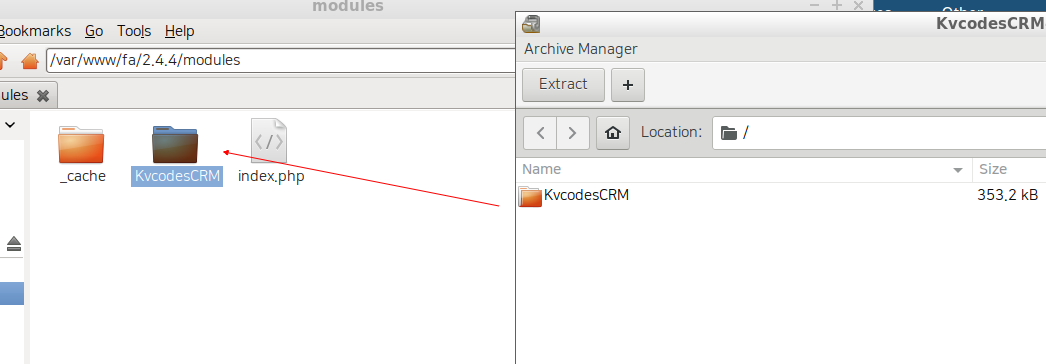
Just extract it here and than goto browser and login to your FA And goto Setup->Install and Activate Extensions. Here click to install KvcodesCRM and activate it to your needy company.
Configurations
There 4 files you need to make changes, 3 php files and one js file.
- js/util.js
- admin/db/transaction_db.inc
- includes/types.inc
- includes/sysnames.inc
Let's see them one by one.
util.js
And one more important step is to change the util.js. Just goto root of your FA/js/util.js open this file on your desired editor and do the steps
- Find the below code
// JsHttpRequest class extensions.
Before this commented line program, just add two custom functions which I gave it here.
function kvcodes_custom_callback_js() {
var crm_nicEdit, crm_nicEdit;
var element = document.getElementById('description');
if (typeof(element) != 'undefined' && element != null){
if(typeof nicEditors === "undefined") {
} else if(!crm_nicEdit ) {
crm_nicEdit = new nicEditor({fullPanel : true}).panelInstance('description');
}
}
}
function kvcodes_crm_nicEditor() {
var element = document.getElementById('description');
if (typeof(element) != 'undefined' && element != null){
crm_nicEdit = new nicEditor({fullPanel : true}).panelInstance('description');
}
}
2. Next you need to call this `kvcodes_custom_callback_js` to work on, So find this set of programs
if(!newwin) {
setFocus();
}
}
},
false // do not disable caching
Like this. And here just append my function to enable the editor.
if(!newwin) {
setFocus();
}
}
kvcodes_custom_callback_js();
},
false // do not disable caching
And final change in it.
Find the below code
JsHttpRequest._request = function(trigger, form, tout, retry) {
And just below the code add these codes
var element = document.getElementById('description');
if (typeof(element) != 'undefined' && element != null){
if (typeof nicEditors === "undefined"){ } else {
nicEditors.findEditor('description').saveContent();
}
}
That's it with code editing, now you can save this file and close it from editor. Below these 3 files changes are automated on recent version of CRM. So you don't need to work on the these below three mentioned files. But incase if that missing or added twice, you will get problem. Than you need to fix this.
transactions_db.inc
Find the below code
case ST_COSTUPDATE : return array(TB_PREF."journal", "type", "trans_no", "reference", "tran_date");
And just add the below code afer this
case ST_SALESESTIMATE : return array(TB_PREF."kv_crm_sales_orders", "trans_type", "order_no", "reference", "ord_date");
case ST_SALESPROPOSAL : return array(TB_PREF."kv_crm_sales_orders", "trans_type", "order_no", "reference", "ord_date");
case ST_PROJECTINVOICE : return array(TB_PREF."kv_crm_sales_orders", "trans_type", "order_no", "reference", "ord_date");
That's it close the transactions_db.inc
types.inc
Find this line of code
define('ST_DIMENSION', 40);
And just after this line add the below code.
//Kvcodes CRM
define('ST_SALESESTIMATE', 33);
define('ST_SALESPROPOSAL', 34);
define('ST_PROJECTINVOICE', 36);
Done,save the file and close it.
sysnames.inc
find this from $systypes_array
ST_DIMENSION => _("Dimension"),
And add it just below and before end of the $systypes_array
ST_SALESESTIMATE => _("Sales Estimate"),
ST_SALESPROPOSAL => _("Sales Proposal"),
ST_PROJECTINVOICE => _("Project Invoice"),
That's it. Everything is complete now. Have a fun to work on with CRM for FrontAccounting