Installation
It will be a module, So you can extract the WhatsApp module zip and place the WhatsApp directory to your FA/modules/
And here it will be extracted like this /FA/modules/WhatsApp/
From there you can come to your browser and Open your FA and login there.
Goto. Setup->Install and Activate Extensions
There install it and Activate it to the company which you wanted to use the Whatsapp.
And than Login to that company and Goto Setup->access setup -> Select the user role And scroll down to see the Kvcodes Whatsapp Permissions. There check all the Checkboxes to get access to the selected user role(e.g System Administrator).
Now logout and login again. You can see the WhatsApp module menu in the main menu.
WhatsApp Requirements
- A new Phone numbers, which doesnt used in any of your whatsapp. or delete whatsapp account from your mobile and use that number. but you cant use that number on your mobile here after.
- And an active Business whatsapp account for you, this is for the System admin account.
- You company verification documents such as Registration certificate, Address, and business name verification. If you have website. Added advantage as well.
- A Facebook account to create Apps. Sign in to developers.facebook.com and create an app with selecting whatsapp.
Watch the below video to get the credentials. You dont need to watch the full video. Watch from the begining to 6th min. dont need to watch the rest, we already given program, you have to get the respective keys from there and put it here.
WhatsApp Configurations
- Once you signup and get steps done the first. You can get the WhatsApp Cloud Api credentials. You can cross check with our required informations and Store it there.
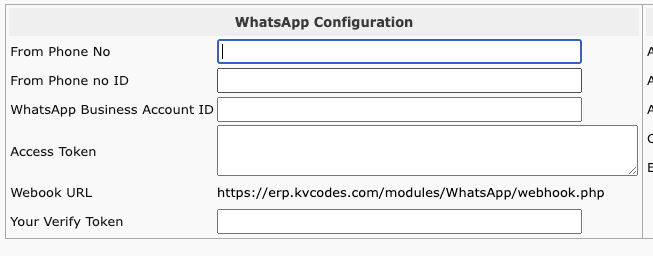
- And Hook verification. You can see your own whatsapp hook url from the Setup page of our module. and get that one. and generate a random string and put it in the Your Verify Token. So this token will be verified by the WhatsApp cloud api side, which will help them to identify your webhook url to send notifications back to your System.
- You can use test credentials to check whether the module helps you to send and receive message. But you need to verify with above told things to get a brand name based whatsapp account to send and receive messages with it.
Getting permanent token is also important to send messages from your system. Here is the video, which helps you to get permanent token for you .
Pusher Credentials
Pusher is a push notification system, which helps to send and receive messages to your browser. and this notification will be displayed when you get updates from your customer replies and Lead replies. Signup here at pusher.com and get the credentials like this.
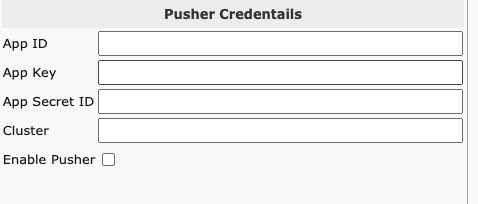
Hope you have configured them correctly by getting the needy credentials from both WhatsApp and Pusher. So you can able to send and receive messages.